Your AAC quote list is currently empty. Please add one or more products to request a quote.
Liberator Pty Ltd is proud to acknowledge Aboriginal and Torres Strait Islander Peoples as the Traditional Custodians of the Country on which we live and work. We value and respect their deep and continued spiritual and cultural connections to the land, waters and seas, and pay our respects to their Ancestors and Elders past, present and future.
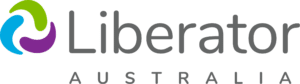
Copyright © 2024 Liberator Pty Ltd. | ABN: 33 123 040 442 | NDIS Provider: 4050000635