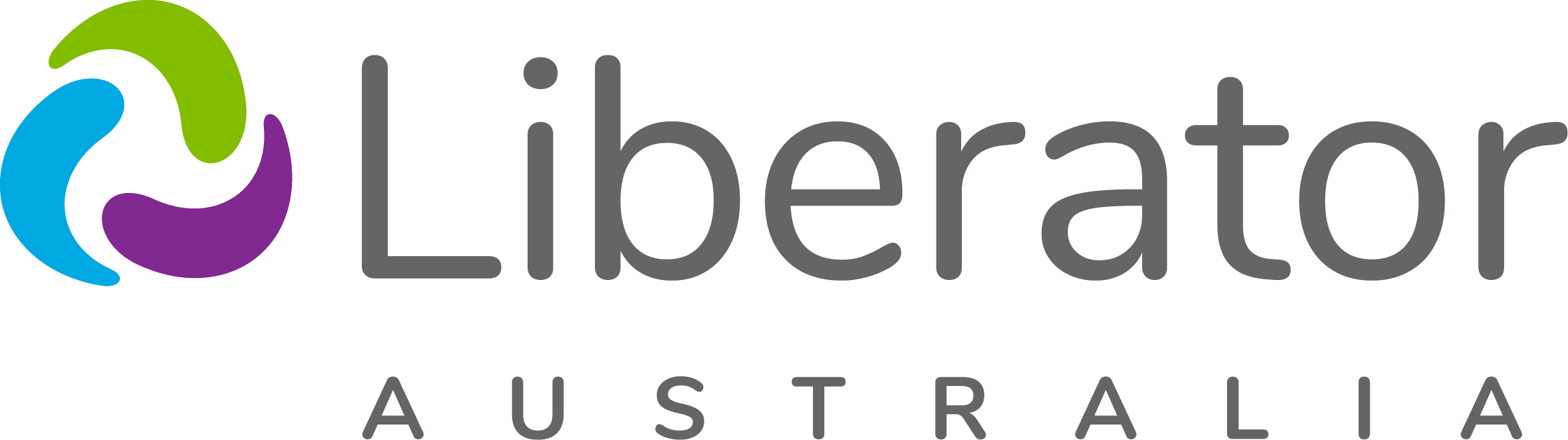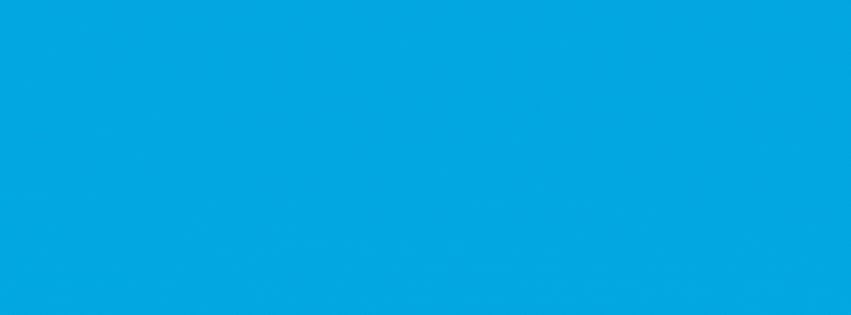
Need a little help with your calendar competition submission? We’ve got you covered!
This guide walks you through everything you need to know about preparing and submitting your photos or artwork for our 2026 AAC Community Calendar Competition.
Tips for Photo Quality
Tips for Photo Quality
Before you submit, make sure your image has:
- Good lighting (bright enough to see details clearly)
- Sharp focus (not blurry or fuzzy)
- High resolution (looks crisp when you zoom in)
- Appropriate size (bigger is usually better!)
Taking Great Photos with Your Phone
iPhone Users:
- Use the main camera (not selfie camera) for best quality
- Tap to focus on your main subject before taking the photo
- Check your settings: Go to Settings > Camera > Formats and select “Most Compatible”
- Good lighting is key: Take photos near windows or outside when possible
- Hold steady: Take a few shots to make sure at least one is sharp
Android Users:
- Open your camera app and look for “Pro” or “Manual” mode for higher quality
- Tap to focus on what you want to be clearest
- Use HDR mode if available (usually improves photo quality)
- Take multiple shots so you have options to choose from
- Check your photo resolution: Look for settings like “High quality” or maximum megapixels
General Phone Photography Tips:
- Clean your lens with a soft cloth first
- Get closer rather than zooming in (zooming often reduces quality)
- Natural light works best – avoid using flash when possible
- Keep the phone steady – rest your device on a prop or mount if needed
Tips for File Requirements
Tips for File Requirements
What We Need:
- File type: JPEG, PNG, or TIFF
- Size: At least 2000 pixels wide (bigger is better!)
- File size: Under 25MB (most phone photos are fine)
- Quality: Should look crisp and clear when you view it full-size
How to Check Your Photo Size:
On iPhone:
- Open the photo in your Photos app
- Tap the share button (square with arrow)
- Swipe down to see file information
- Look for dimensions (should be at least 2000 x 1500)
On Android:
- Open the photo in your Gallery
- Tap the three dots or “Details”
- Look for “Resolution” or “Dimensions”
- Should show numbers like 3024 x 4032 (higher is better)
On Computer:
- Right-click on your photo file
- Select “Properties” (Windows) or “Get Info” (Mac)
- Look for dimensions under “Details” tab
Tips for Artwork & Creative Submissions
Tips for Artwork & Creative Submissions
Photographing Physical Artwork:
- Use natural light from a window (not indoor lights)
- Lay artwork flat on a table or floor
- Stand your camera directly above to avoid angles
- Fill the frame with your artwork
- Avoid shadows by positioning yourself so you don’t block the light
Digital Artwork:
- Save at highest quality your software allows
- Use at least 300 DPI if you have that option
- Save as JPEG or PNG
- Keep the original file in case we need a different format
Tips for Writing Your Submission Description
Tips for Writing Your Submission Description
What We’re Looking For:
- Required description (up to 100 words): Tell us about your photo or artwork
- Optional story (up to 150 words): Share more about yourself or your communication journey
Writing Tips:
For your photo/artwork description:
- What’s happening? Describe what we’re seeing in the image
- Why is it special? What makes this moment meaningful to you?
- Stay positive: Focus on achievements, connections, or authentic experiences
- Be specific: Instead of “having fun,” try “celebrating my first successful presentation using my AAC device”
For your personal story (optional):
- Your communication journey: How do you communicate? What devices or methods do you use?
- Achievements you’re proud of: Big or small, every milestone matters
- What you want people to know: Help us understand your experience
- Family connections: How communication brings you together
Privacy and Safety in your writing:
- Avoid full names of other people (use “my sister” instead of “Sarah Johnson”)
- Don’t include addresses or specific school names
- Keep medical details general (avoid specific diagnoses)
- Focus on abilities rather than limitations
Great Description Examples:
Photo description example: “This photo shows me using my tablet to order my own coffee for the first time. I practiced the words all week with my speech pathologist, and when the barista understood me perfectly, it felt amazing.”
Personal story example: “I’m 12 years old and use a communication device to talk with my friends and family. I love art and creating stories on my device. This picture shows my latest drawing – it’s about a superhero who communicates through pictures and saves the day by helping everyone understand each other.”
Need Help Writing?
- Ask someone to help: Family members, speech pathologists, or teachers can assist
- Start simple: Just explain what’s in the photo and why you like it
- Don’t stress about perfect writing: We care more about your authentic voice
- We can help with editing: Our team can help polish your description while keeping your voice
What We Might Edit:
- Grammar and spelling to make it easier to read
- Length if it’s too long for the calendar format
- Privacy protection – removing identifying details to keep you safe
- Tone alignment – keeping the positive spirit of our community
Important: Any major changes will be discussed with you first. We want to preserve your authentic voice while making sure everything is appropriate for our diverse audience!
Tips for Submitting
Tips for Submitting
Using Our Online Form:
- Click the submission link from our blog post or poster
- Fill in your information (name, email, etc.)
- Click “Choose File” or “Upload” button
- Select your photo from your device
- Wait for upload (may take a minute for large files)
- Fill in your description (tell us about your photo!)
- Check your confirmation of consent and permissions
- Submit the form
Alternative: Email Submission
If the online form isn’t working:
- Email: competition@liberator.net.au
- Subject line: “Calendar Competition Submission”
- Attach your photo to the email
- Include: Your name, phone number, and description of your photo
Tips for Technology
Tips for Technology
If you’re stuck:
- Ask a family member or friend to help with the technical parts
- Visit your local library – staff often help with computer tasks
- Contact your speech pathologist – they might assist or know someone who can
- Try the email method if the online form is confusing
Still need help? Email us at competition@liberator.net.au with:
- What you’re trying to do
- What’s not working
- What type of device you’re using (iPhone, Android, computer, etc.)
We’ll get back to you with specific help for your situation!
Quality vs. Perfection
Remember:
- Authentic moments matter more than perfect photography
- Your story is more important than technical perfection
- Professional quality not required – phone photos are absolutely fine!
Examples of Great Submissions
Examples of Great Submissions
What works well:
- Daily life moments with good natural lighting
- Artwork photographed clearly against a plain background
- Communication devices in use with clear, focused shots
- Family moments that show connection and joy
- Achievement celebrations captured in the moment
Don’t worry about:
- Perfect composition – authentic moments are more important
- Professional equipment – phone cameras work great
- Studio lighting – window light is perfectly fine
- Editing skills – we prefer natural, unfiltered photos
Common Issues & Quick Fixes
Common Issues & Quick Fixes
“My photo looks blurry”
- Try again in better lighting
- Hold your phone steadier when taking the shot
- Tap the screen to focus before pressing the camera button
- Get closer to your subject instead of zooming
“My file is too small”
- Check your camera settings for “High Quality” or “Large” photo size
- Take a new photo rather than trying to enlarging a small one
“My file is too big”
- Most phones are fine – our 25MB limit is quite generous
- If needed: Email the photo to yourself (this often compresses it slightly)
- Don’t worry too much – we can work with large files!
“I don’t know what file type I have”
- iPhone photos are usually JPEG (which is perfect)
- Android photos are usually JPEG too
- If you can see the photo, it’s probably the right type!
Before You Submit – Final Check
Before You Submit – Final Check
✓ Photo is clear and well-lit
✓ Shows something meaningful to your communication journey
✓ You have permission from anyone who appears in the photo
✓ File opens and displays properly on your device
✓ You’ve written a description of what the photo shows
✓ You’ve included your contact information
Questions? We’re Here to Help!
Don’t let technical challenges stop you from sharing your amazing story. Our team is here to support you through the whole process.
Contact us:
- Email: competition@liberator.net.au
- Phone: 02 9124 9945
Remember: Your story matters more than perfect technology. We’re excited to see what you share with our community.